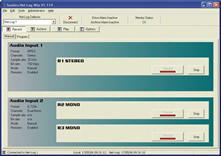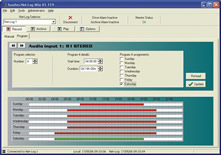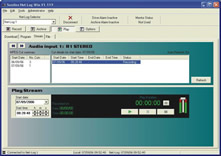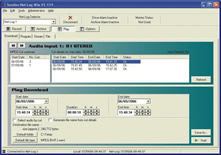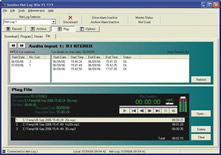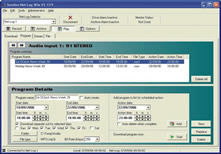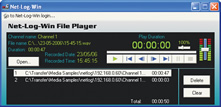Sonifex Net-Log-G729 Net log G.729 Software License For One Net-Log (Up To 4 Mono Channels)
Net-log - Win Software
 The Net-Log is a new way to record and play audio. The Net-Log overcomes the inherent unreliability of PCs for long-term recording by providing a dedicated hardware recording platform that uses a simple network connection for audio playback. Playback software on a network connected PC streams the audio to the desktop where it can be played out or saved as a file.
The Net-Log is a new way to record and play audio. The Net-Log overcomes the inherent unreliability of PCs for long-term recording by providing a dedicated hardware recording platform that uses a simple network connection for audio playback. Playback software on a network connected PC streams the audio to the desktop where it can be played out or saved as a file.
Net-Log-Win Software
There are 3 PC applications used to configure and control the Net-Log :
- Net-Util - A utility mainly used to initially configure the Net-Log and solve connection problems.
- Net-Log-Win - This is the application used on a day to day basis to control recording and playback.
- Auto-Archive - This is used to automatically archive/backup files to an IP server.
Net-Util Application
The Net-Util program connects to a Net-Log unit via a serial (COM) port using the supplied serial cable, and is used to :
- Define the IP address of the connected Net-Log.
- Upload network settings.
- Monitor status messages.
- Upload new firmware into the Net-Log.
Net-Log-Win Application
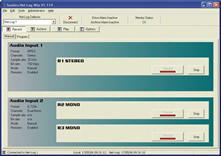 |
Manual Record Screen
|
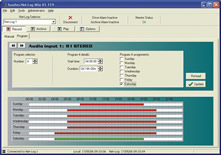 |
Program Record Screen
|
 |
Option Record Screen
View larger images by clicking on each image above. |
There are 4 main screens in Net-Log-Win which control and configure the connected Net-Log(s) : Recording, Playback, Archiving and Options. Access to these screens can be password protected and users can be configured either to View or Edit each screen. In the top part of the screen, a drop down list allows you to select which Net-Log you wish to connect to and the alarm states are also shown.
The Options screen is the place where you configure the settings of the connected Net-Log. The Options Archive screen in Net-Log-Win is used to configure the IP address and directory of the archiving destination and also to define archives to be written either as the cuts were recorded, or in files of a certain duration, e.g. hourly.
Recording
Unlike normal hard-disk recording systems which stop when the disk is full, on reaching the “end” of the recording data space Net-Log begins to overwrite the oldest recordings, meaning that you always have access to the last recordings made, up to the size of the hard-disk. Additionally, it allows simultaneous recording and playback, so that you don’t have to stop the unit recording in order to search and play. Each channel can be given a service name for reference when searching for audio.
Recording can be controlled in 5 different ways :
- Using on-screen buttons in the Manual Record screen.
- Using the Program Record screen to start & stop recording at different times, using up to 20 programs. Programs can be saved to disk.
- Using a remote input on the 15 way D-type connector.
- Automatically on voice/sound level, ideal for recording telephone conversations, configured in the Options Record screen.
- By Crestron and Televic board room controllers, via an RS232 serial connection. The controllers are mainly used in meeting rooms and allowing Net-Log to more easily be used for recording in this environment.
In the event of needing to record directly from the Net-Log, there is an emergency Record Control on the front panel of the machine.
Net-Log-Win Playback
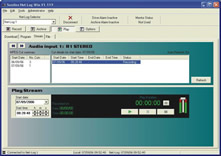 |
Play Stream Screen
|
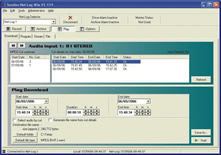 |
Play Download Screen
|
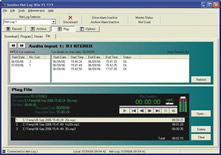 |
Play File Screen
|
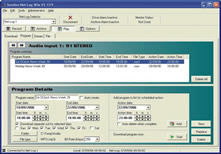 |
Play Program Screen
|
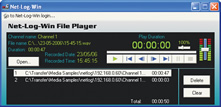 |
Net-Log-Win Free File Player
View larger images by clicking on each image above.
|
Net-Log-Win software for MS-Windows™ 7/8 and 10 is used to listen to audio recorded at a previous time and date, or for copying audio to a file, e.g. to email to a client or colleague.
In the Play screens, simply select a Net-Log and the required channel service name and a list of all the recordings made are displayed, sorted by recorded date and time. There are 4 ways to play audio :
- Using the Play Stream screen, selected audio is played out on your PC sound system within seconds.
- Using the Play Download screen, you can select a recording’s date, time and duration and a file is downloaded from the Net-Log and created on your local PC. You can then use separate applications to email the audio file, edit it, or save it to CD, or DVD. Files can be saved as .mp2, .mp3 or linear .wav.
- Using the Play Program screen, you can select a number of recordings, made at the same time over a number of days of the week and save them off to a single directory, e.g. for storing commercials from a particular customer. Files can be saved as .mp2, .mp3 or linear .wav.
- Using the Play File screen, you can open any previously saved audio file for playback. You can also play .mp3 and linear .wav files this way.
Additionally, a separate free player is available within Net-Log-Win to play any audio file created from a Net-Log
Archiving
You can use the Archiving function to automatically create long-term backups of the recordings by streaming audio to a separate server disk for archival purposes.
For each recorded channel, you can define an IP address and directory to save files to and Net-Log can create files on that directory either in the same way that they are recorded, or in files of a certain length, e.g. of 1 hour duration.
The Net-Log Auto-Archive utility is run on the server that you are archiving to. It has the following features :
- Simultaneous connection to multiple Net-Logs.
- Automatic log-in, archive and log-out process.
- Status display of Net-Logs on-screen in an easy to understand format.
- Status reports, error reports and archive alarm information can be emailed automatically at regular intervals.
- Can be used to check the status of Net-Logs even when archiving is not used or required.
Note that Archiving uses a licence stream.
New
When downloading audio from Net-Log you can now download in .mp3 and linear formats, as well as the native .mp2.Audio data is converted on-the-fly as you download.
Net-Log-Win Software & Licensing
The Net-Log is initially configured and controlled by Net-Log-Win software which is a suite of three applications which run under MS-Windows™ 7/8 and 10.
The software is sold either as a two stream, or a five stream licence. This means that each Net-Log on a network can simultaneously support either 2, or 5 simultaneous connections to it for playback or archiving. Note that you don’t need to buy a licence for each Net-Log if they are on the same network - if you have a number of Net-Logs on a single network, you only need to purchase a single set of licences, e.g. if you have 3 Net-Logs and buy a single Net-Log-Win05 5 stream licence, up to 5 different people can stream from each of the 3 Net-Logs, i.e. 15 separate streams, provided that your network infrastructure can allow for this. Additionally, this is a buy once licence - we don’t ask you to re-buy it each year !
Net-Log licensing operates by you providing us with a licence code which appears in a licence window within Net-Log-Win. Once we’ve verified the authenticity of your order, we send you an authentication code which you enter into the licence window to licence your Net-Log. If you don’t have a licence code, the Net-Log will continue recording but access to the recordings will be denied after 3 days.

 The Net-Log is a new way to record and play audio. The Net-Log overcomes the inherent unreliability of PCs for long-term recording by providing a dedicated hardware recording platform that uses a simple network connection for audio playback. Playback software on a network connected PC streams the audio to the desktop where it can be played out or saved as a file.
The Net-Log is a new way to record and play audio. The Net-Log overcomes the inherent unreliability of PCs for long-term recording by providing a dedicated hardware recording platform that uses a simple network connection for audio playback. Playback software on a network connected PC streams the audio to the desktop where it can be played out or saved as a file.